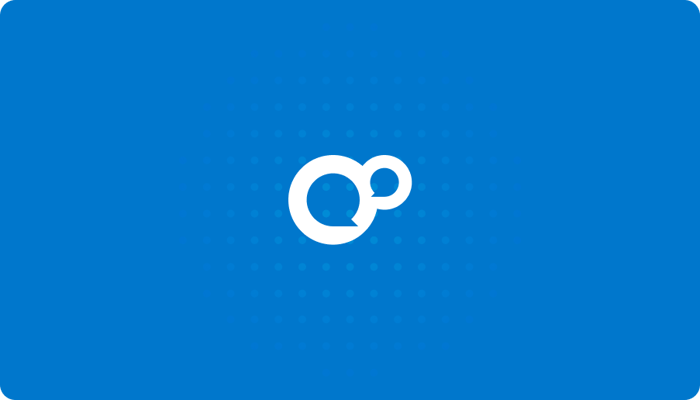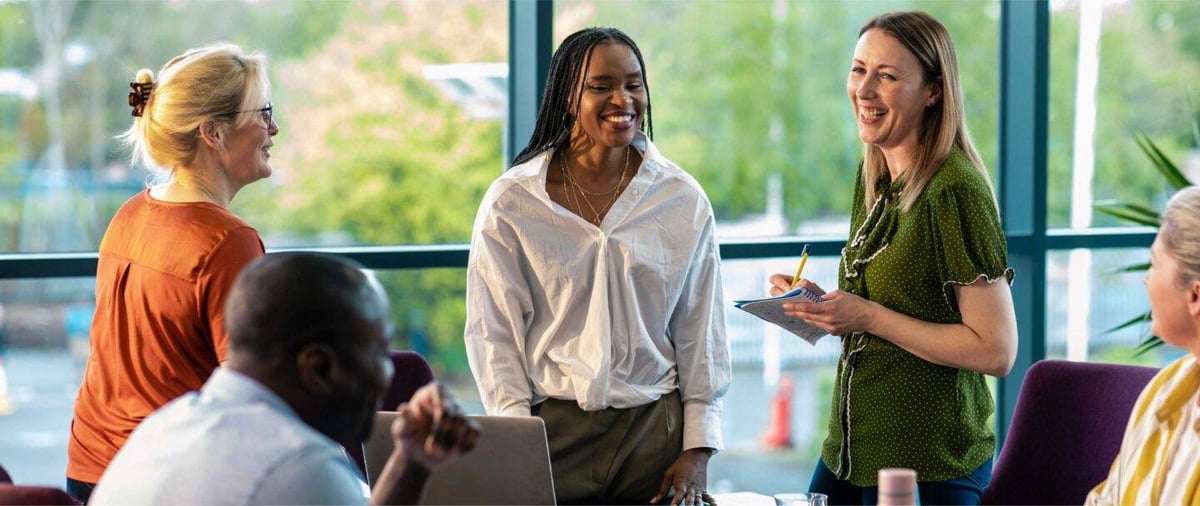Simple tips for video presentations while working from home
It’s no secret that the way we work has changed tremendously over the last 12 months. For example, we now have to give video presentations and conduct meetings online. Here we discuss some tips to help you use video better.
Many of us have transitioned from office working to working from home, whilst lots have tackled the previously unknown world of furlough. For those of us still riding the work-from-home train, there have been plenty of changes to adapt to along the way. This might include learning new software/platforms but perhaps the biggest change is the increased use of video conferencing, via Zoom, for example, for meetings, presentations, even coffee breaks.
Meeting and presenting via video link
Meetings and presentations are both tremendously vital to the success of the business but are two quite different things. Meetings are usually those internal, perhaps informal, sessions between you and your colleagues. On the more nerve-wracking side of things, presentations are those highly important sessions where you’re representing your organization and its products/services to a prospect, client, executive team or perhaps even wider, during a webinar, for example. Over the last 12 months, both have become slightly trickier as we’ve tackled working from home.
But no matter what, how you present yourself is crucial within the working environment. The persona you deliver via a virtual meeting can be a deal-breaker to getting your message across. It’s not enough to speak clearly and articulate your message well, you have to ensure that you are positioning your company, proposal or idea in the best light possible. Pun intended.
To help improve your online presence whilst working from home, we’ve come up with some simple and cost-effective solutions:
Using audio
Challenge: The majority of computers/laptops today have a built-in microphone. These are usually tiny and made from cheap components that are not appropriate for your presentation in any way, shape or form.
Solution: At a minimum, try using the earbuds that came with your smartphone. It’s important to ensure these are in good working order (i.e. they haven’t been chewed up by your new Jack Russell Terrier puppy).
If you’d like to go a step further, consider investing in a set of headphones with a dedicated microphone and earmuffs. I know what you’re saying, they’re not the most attractive to wear and they ruin my hair too but that aside, at least you’ll sound good.
The holy grail of audio for presentations would be a standalone USB microphone. These can be purchased at your local electronics store or online at reasonable prices. It’s important to note that not all organizations require the use of video during a presentation, if that is the case a good microphone is key here to make your voice heard clearly and professionally.
Setting up to present on video
Challenge: For most of us I am sure, the camera built-in to our existing laptops is subpar at best. Like the microphone, the camera is likely not to have been made like the Hubble telescope.
Solution: Honestly, if the computer you’re using is less than 2-years old then the camera is most likely fine for most presentations. But the next best option for older laptops is to repurpose a tablet or smartphone. You’d be amazed at the video quality compared to your laptop. There are several software plugins to choose from in order to make this work for you. Some of the more popular ones include iVCam and Wireless webcam but check out your app store to review the options and choose one which works best for you.
But the best option for a camera is a separate webcam or perhaps that DSLR camera you have sitting in your closet that you needed last Christmas but haven’t gotten round to using. The setup for these is slightly more complex, and possibly pricey but completely doable in that 10×10 guest bedroom you’re currently using whilst working from home. Have a look on YouTube for the best options and how to use/set up a configuration like this. With this option, I am sure your phone will not stop ringing from the parade of Hollywood directors asking if you’re available for their next big flick. (Not guaranteed!)
No matter which option you go with it’s critical that you follow the tips below regarding lighting and positioning.
Getting lighting right
Challenge: Let’s be real, most offices (bedrooms) weren’t designed for a major motion picture. More than likely, you’re battling with ceiling fans, floodlights, windows or even worse, fluorescent lighting.
Solution: A soft key light is critical to looking your best. Fear not, there are solutions that are cost-effective and will have you looking your best. A 3-light tree floor lamp from your favorite store can be your best friend when it comes to lighting. Make sure you get one where you can adjust the level of brightness of the light. For bulbs, I would recommend a 60 watt bright white. Although you could use soft white too.
If you have a slightly higher budget the next step up would be lighting specifically designed for a one-person office setup. This includes ring lights, backlights, and side or background lighting. There are numerous options when it comes to this type of lighting, again check out YouTube for product reviews, recommendations, and how to configure lighting for your situation.
Positioning yourself for video
Challenge: Typically your camera on your laptop/monitor sits at a lower level than it should. This position leads to a not-so-attractive view.
Solution: As it pertains to positioning, it’s important to get the camera at your eye level. There are stands you can purchase to help with this, but a stack of books will do the trick just as well. I cannot tell you how many webinars I’ve seen where I am literally staring up the presenter’s nose. For all that is sacred, position your camera at eye level. No bright light (window) above or behind you.
For an example of good positioning and lighting see the comparison screenshots below. The preferred view was taken with little to no cost to implement yet the image with bad lighting is what I see most during presentations and even professional webinars.
See the example below:

Bad lighting, position below eye level / Improved lighting, raised camera position
Finally, we recommend that you present in the quietest room you can find. That’s perhaps a little more difficult whilst working from home with little ones running about and dogs needing extra attention! But try to ensure there are no distractions in the background (that includes the Star Wars poster from 1978 hanging behind you – though it might look cool it can distract your audience from your core message).
Where possible, be in a standing position. Not everyone has a standing desk, we get that, but posture is important regardless of whether you’re sitting or standing.
Take the time to learn the software you’re using. Whether that’s Zoom, Microsoft Teams, Google Meet or Slack… It’s important to know the basics like ‘how do I share my screen?’, ‘how do I record?’ or ‘how do I mute all participants?’.
Hopefully, you’ve found these tips to improve video presentations useful and they’ll bring you some success as we continue to adapt to working from home for the foreseeable future. For other information relating to working from home and returning to work post-pandemic, check out our Future of Work module.